How to unlock Airtel Vida M1, M2 LTE Mifi M022 / M022T / M028T Free free
The steps below explain how to unlock the Airtel Vida M2 LTE M022 / M022T Mifi
Extract all downloaded items the install WTPTP Driver
- Take note of the IMEI,
S/N, and MAC of the MIFI device. You can get these details from the
sticker beneath the battery of the device or from the web management
page
- Disconnect the MIFI device from your computer, remove battery and sim card.
- Run “SWDownloader.exe” as Administrator.
![[Image: how-to-unlock-the-Airtel-Vida-M2-LTE-Mif...022T-3.jpg]](https://blog.hovatek.com/bpyeki/uploads/2020/01/how-to-unlock-the-Airtel-Vida-M2-LTE-Mifi-M022-M022T-3.jpg)
- On the SWDownloader Interface, Click File > Open
![[Image: how-to-unlock-the-Airtel-Vida-M2-LTE-Mif...022T-4.jpg]](https://blog.hovatek.com/bpyeki/uploads/2020/01/how-to-unlock-the-Airtel-Vida-M2-LTE-Mifi-M022-M022T-4.jpg)
- In the new window that opens, navigate to the location of the *.blf”
file (it's located within the SWD folder), select it and click Open
![[Image: how-to-unlock-the-Airtel-Vida-M2-LTE-Mif...022T-5.jpg]](https://blog.hovatek.com/bpyeki/uploads/2020/01/how-to-unlock-the-Airtel-Vida-M2-LTE-Mifi-M022-M022T-5.jpg)
- Using a USB cable, connect your MIFI device (without inserting the battery) to the PC
- Click the green bulb icon
![[Image: how-to-unlock-the-Airtel-Vida-M2-LTE-Mif...022T-6.jpg]](https://blog.hovatek.com/bpyeki/uploads/2020/01/how-to-unlock-the-Airtel-Vida-M2-LTE-Mifi-M022-M022T-6.jpg)
- The flashing process should begin, wait until the process is
complete. You'll get a prompt from SWDownloader tool once successful
then you can disconnect the Mifi from the PC
- Insert a different network sim card and then the battery. Don’t connect to the device’s Wi-Fi yet
- Power on your device and connect it to your PC using a USB Cable
- Launch Device Manager on your PC then update the "Mobile AT
interface" detected under Ports to “Marvell AT Interface” using the
driver files from within the LTE_MIFI_Generic_Driver folder
- Take note of the Marvel AT interface's port number
![[Image: how-to-unlock-the-Airtel-Vida-M2-LTE-Mif...022T-7.jpg]](https://blog.hovatek.com/bpyeki/uploads/2020/01/how-to-unlock-the-Airtel-Vida-M2-LTE-Mifi-M022-M022T-7.jpg)
- Run the “Marvell MifiTool V1.4.0.0.exe”
- If the COM port isn't detected automatically, then click the drop
down bar and select the COM port number which the Marvell “AT Interface”
is connected to
- Input your device’s info (IMEI, MAC & SN) which you must have
listed down earlier, click the buttons beside each one you fill (?IMEI,
?MAC & ?SN). Once successful, you should see a chinese text
highlighted in green color
- Lastly, click the ??? button just beneath the ?SN button
- If successful, then you should see UNLOCK SUCCESS in the textbox
just beside the ??? button and a chinese text highlighted in green color
- At this point, device is now unlocked and you can now access your
dashboard by entering 192.168.1.1 in your browser and using "smartbro"
as username and password
Important Notice
- Ensure
to check your hardware version of your device (it's usually indicated
on the web management page or the motherboard) and download
corresponding firmware
- Current works on M022T LCD L02HA_1_10 & M022 LED L02I_1_10
- Currently works for a temporary unlock on M022T LCD L02H-1-10.
To unlock, start from step 10. Your device will be unlocked but will
relock upon restarting the mifi. You'll need to repeat the unlock each
time you restart the mifi. Thanks to @Pmicro for confirming
- Also works for a temporary unlock on M022T LCD L02C_1_98. To unlock, see the same steps as above. Thanks to @Franco247 for confirming
- If you successfully unlocked, then remember to switch your device away from 4G only mode as the foreign network sim you use might not be using the same 4G


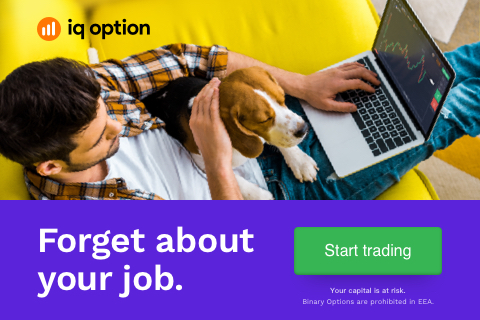


0 Comments